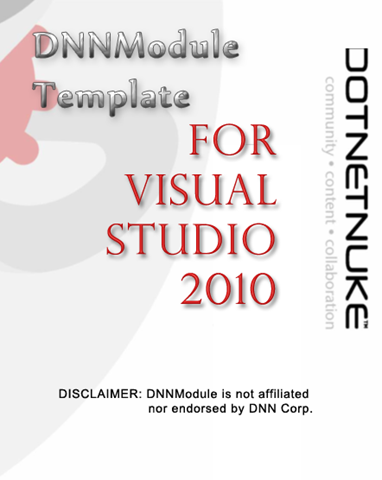Dotnetnuke Module Development template for VS2010
Get a head-start on DNN Module development. Whether you're a pro or just starting with Dotnetnuke development, you'd find DNNModule template helpful in many ways. Works on any version of VS2010.
Features
Contains one sample module with settings and Edit controls.
Template Base, Util and Module Controller class included
Easily add your own menu items from anywhere using the Base Module class
All folders arranged as they should be so you do not need a local Website project in your solution.
Local Resource File included.
Sample DataProvider and Uninstall DataProvider included.
Customized DNN ver 5.0 manifest included. Ready to Package or import as is.
License, Release notes with XHTML support included as sample.
Its free, Open Source. Download the source or just install the Template file.
Ready to build, Debug or package your own module in less than a minute.
Installation
To install the template, download the latest release, save it in a folder of your choice, right click on it and choose unprotect. Double click on the file to launch the Template installer.
The DNNModule template is now installed.
Creating a Project from DNNModule Template
Fire up Visual Studio 2010 (any version), navigate to Installed Templates
Choose Visual C# and from the list, choose DNNModule.
Choose your Project name carefully, this should be the name of your module (We'll call it DNNModule1 for this walkthru).
Click OK in the Create Project Wizard. You should now have a complete DNN module development environment setup.
Beginning code development
Assuming you named your Project DNNModule1, rename DNNModule.dnn file to dnnmodule1.dnn
Double-Click (Open) dnnmodule1.dnnand Replace dnnmodule with dnnmodule1
Find out your DNN installation directory. Goto Build Events -> Post Build Events and replace the path C:\Inetpub\DNN5.2 with the correct path to your DNN installation
You should now be able to build your project. Every time you build, the post build events will create/copy (if needed) directories and files that need to be in the DesktopModules/DNNModule1 folder (or whatever was the module name you chose).
Installing the module into DNN for the first time.
Option 1(Recommended): Use DNNPackager to build your module and install it via standard install interface or. You can download DNNPackager for free.
Option 2: Use DNN's Import manifest to import the dnnmodule1.dnnmanifest
Debugging your module
To Debug your module, you do not need to have the localhost Web Project in your solution. Just set a breakpoint and attach to w3wp process
Every time you build, the post-build events will copy the latest binaries to your DNN installation's DesktopModules/dnnmodule1 folder. Only the changed files are copied.
More about Packaging
The DNNModule template comes ready with license.txt and releasenotes.txt. Customize and edit them to suit your purpose.
Irrespective of any junk you may collect in your DesktopModules/dnnmodule1 directory, keep your manifest file up to date. If you're using DNNPackager to build your install PA, you do not need to worry about excluding files.
The default SqlProvider files should be customized to perform the creation of your DB schema, objects and procedures. Version them and keep the manifest file updated.
Where to download DNNModule Visual Studio Template from?
Head out to codeplex. DNNModule is Open Source which means, you can also contribute to it.
Download from CodePlex
Features, suggestions, questions and comments are very welcome.